 Nonprofits take note: Google Analytics software application has shattered previous barriers to analyzing and optimizing websites. No longer do you have to spend thousands of dollars a year to track how visitors interact with your website.
Nonprofits take note: Google Analytics software application has shattered previous barriers to analyzing and optimizing websites. No longer do you have to spend thousands of dollars a year to track how visitors interact with your website.
If that sounds too promotional, as if Google paid me to say it (they didn't), well, sorry, but it's true. And it's relevant. In tough economic times - and with a potentially bad holiday donation season fast approaching - tracking the success of your site in converting every lead possible will be more important than ever.
 A number of nonprofits - Oceana, ASPCA, and Sierra Club, to name a few - have installed Google Analytics on their websites. Heidi Bucheister, Outreach and Operations Manager at OneWorld.net, said, "Google Analytics is a robust tool for any organization. It provides
A number of nonprofits - Oceana, ASPCA, and Sierra Club, to name a few - have installed Google Analytics on their websites. Heidi Bucheister, Outreach and Operations Manager at OneWorld.net, said, "Google Analytics is a robust tool for any organization. It provides
great detail about traffic, traffic sources, and conversions, providing
nonprofits with a concrete means of measuring ROI. It's easy to use and
the support staff is very helpful and responsive. "
According to Jonathan Weber, Web Analyst at LunaMetrics, a few of the key insights you can learn from using Google Analytics are:
- Measure every page and (just about) every click on your site
- Know when someone comes
- How they arrived - keyword, search engine, link
- When they last came
- What they downloaded
- (Maybe) what company they came from
- Did they achieve their goals?
Before we get too preachy about Google Analytics, there are some limitations to the tool - after all, it's free. First, Google Analytics delays processing data for at least 12 hours, not real-time. While this isn't an issue for most organizations, if you run a campaign centered around Earth Day, for example, you can't see in real-time the effectiveness of your donation page and make midday adjustments to improve afternoon conversions.
Additionally, Google Analytics requires more "heavy lifting" and knowledge within your organization to configure it to collect data the way some of the more expensive packages do. While there are authorized consultants, Google itself does not offer any sort of consulting aside from the FAQ. Your organization will have to do a cost-benefit analysis of Google Analytics before selecting it, because sometimes it costs more in staff time to configure it than paying for a solution that comes with a consultant, like Omniture.
If your organization's website sees a lot of traffic per day and has hundreds of pages, a solution more robust that Google Analytics might be a better option. For example, organizations like AARP, WWF, and PBS use Omniture, while Greenpeace uses a combination of Google Analytics and WebTrends. If you're just getting started in analytics, however, Google Analytics is still a great place to start.
This first post in a series on web analytics for nonprofits will show you how to correctly install Google Analytics on your site. Future installments will include determining key performance indicators and optimizing your landing pages.
Installing Google Analytics
1. If you don't already have one for your organization, sign up for a Google Account here.
2. Sign up for Google Analytics here.
3. Follow the on-screen instructions. Note that "Website's URL" should be your home page and "Account Name" should probably just be your organization's name. After continuing, fill out your contact information and agree to the terms of service.
4. The next step is the most important one. Google generates the code that you must copy and paste on every page of your website that you wish to track. Every time this snippet of code loads on your website, it will "ping" back to Google to tell the analytics package to monitor the user's activity on your website. According to Google's data-sharing policy, Google only has access to your data if you allow it. No Big Brother worries here.
Paste this code immediately before the </body> tag. If you're using a CMS, the best place to paste it is into the footer, so it automatically loads for every page (this is what we do at frogloop). You can view more detailed instructions for installing Google Analytics on Drupal, Joomla, Typepad, Wordpress, and even MySpace (yes it works!).
Make sure you use the New Tracking Code (ga.js). Google no longer updates the legacy (urchin) code. The new GA code provides more accurate data - there's really no reason to use the legacy code for a new account.
In most cases, if you don't place the code on a page, Google will not track visitors to that page and will provide flawed data.
5. After continuing, Google will then check to see if the code has been properly installed on your website. If it's all good, then you should expect to start seeing data in about 12 hours. Some solutions offer real-time data, but Google Analytics does have a wait time (after all, it's free).
In
future posts, we'll show you how to define goals within Google
Analytics, use Google Website Optimizer to test and optimize your
donation pages, and much, much more.
Never miss a post by subscribing to frogloop's RSS feed.
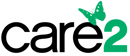
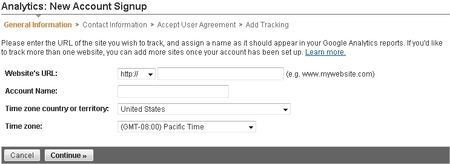
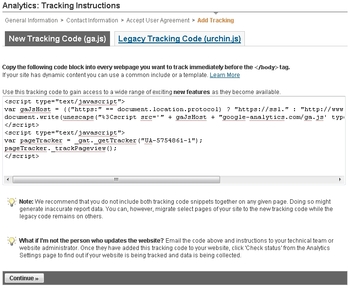
COMMENTS